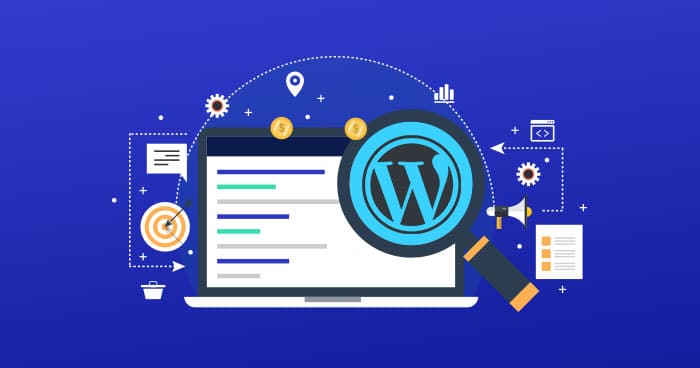Sitemaps are essential for SEO, as they help search engines crawl and index your website more efficiently.
However, sometimes you might encounter a 404 error when trying to access your sitemap, which can negatively affect your site’s visibility and ranking.
In this blog post, we will show you how to fix Yoast’s WordPress SEO sitemap 404 error in 5 easy steps, with the help of a professional WordPress SEO consultant.
Whether you are a beginner or an expert, you will find this guide useful and easy to follow. Let’s get started!
Step 1: Update Yoast SEO Plugin and Your WordPress Theme
The first thing you should do to fix Yoast’s WordPress SEO sitemap 404 error is to update the plugin itself.
Sometimes, the older version retains the error, and the newer version corrects it.
Similarly, you should take an update of your theme to solve the problem because it is very likely that the problem is due to your theme than your plugin.
To update Yoast SEO plugin, go to Dashboard > Updates and click on Check Again. If there is an update available for Yoast SEO plugin, you will see it under Plugins. Select the plugin and click on Update Plugins.
To update your WordPress theme, go to Appearance > Themes and click on Update Now if there is an update available for your active theme.
After updating both the plugin and the theme, clear your browser cache and check if the sitemap 404 error is resolved. If not, proceed to the next step.
Step 2: Refresh WordPress Permalink Structure
The second thing you should do to fix Yoast’s WordPress SEO sitemap 404 error is to refresh your WordPress permalink structure.
WordPress permalinks are the URLs of your pages and posts, which can be customized according to your preferences.
However, sometimes WordPress may not be able to refresh the permalink structure which may cause Yoast SEO’s sitemap 404 error to appear.
To refresh your WordPress permalink structure, go to Settings > Permalinks and click on Save Changes without altering anything. This will flush the rewrite rules and update the permalink settings.
After refreshing your WordPress permalink structure, clear your browser cache and check if the sitemap 404 error is resolved. If not, proceed to the next step.
Step 3: Disable and Enable XML Sitemaps in Yoast SEO Plugin
The third thing you should do to fix Yoast’s WordPress SEO sitemap 404 error is to disable and enable XML sitemaps in Yoast SEO plugin. Sometimes, turning off and on the sitemap feature can solve the issue by regenerating the sitemap file.
To disable and enable XML sitemaps in Yoast SEO plugin, go to SEO > General > Features and toggle off XML Sitemaps. Click on Save Changes and clear your website cache if you are using any caching plugin or service.
Then log out of your site and log in again. Go back to SEO > General > Features and toggle on XML Sitemaps. Click on Save Changes again.
After disabling and enabling XML sitemaps in Yoast SEO plugin, clear your browser cache and check if the sitemap 404 error is resolved. If not, proceed to the next step.
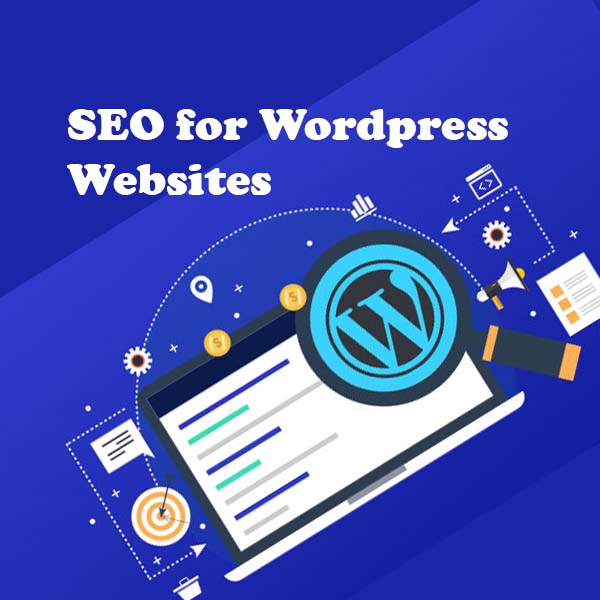
Step 4: Add Rewrite Rules to Your .htaccess File
The fourth thing you should do to fix Yoast’s WordPress SEO sitemap 404 error is to add rewrite rules to your .htaccess file. A .htaccess file is a configuration file that controls how your web server handles requests to your site.
Sometimes, the rewrite rules that redirect users to the sitemap file may be missing or corrupted, which can cause the 404 error.
To add rewrite rules to your .htaccess file, you will need to access your site’s files using an FTP client or a file manager in your hosting control panel.
Locate the .htaccess file in the root folder of your site and open it with a text editor. Then add the following code at the end of the file:
# Yoast SEO – XML Sitemap Rewrite Fix
RewriteEngine On
RewriteBase /
RewriteRule ^sitemap_index.xml$ /index.php?sitemap=1 [L]
RewriteRule ^locations.kml$ /index.php?sitemap=wpseo_local_kml [L]
RewriteRule ^geo_sitemap.xml$ /index.php?sitemap=geo [L]
RewriteRule ^([^/]+?)-sitemap([0-9]+)?.xml$ /index.php?sitemap=$1&sitemap_n=$2 [L]
Step 5: Check for Plugin Conflicts
The fifth and final thing you should do to fix Yoast’s WordPress SEO sitemap 404 error is to check for plugin conflicts.
Sometimes, another plugin that creates a sitemap may interfere with Yoast SEO plugin and create a 404 error. To find out if this is the case, you will need to deactivate all other plugins except Yoast SEO plugin and see if the sitemap works.
To deactivate all other plugins, go to Plugins > Installed Plugins and select all plugins except Yoast SEO plugin. Then choose Deactivate from the Bulk Actions dropdown menu and click on Apply.
After deactivating all other plugins, clear your browser cache and check if the sitemap 404 error is resolved. If it is, then you have a plugin conflict.
To find out which plugin is causing the issue, activate one plugin at a time and check the sitemap after each activation. Once you find the culprit, you can either delete it or contact its developer for support.
If deactivating all other plugins does not resolve the issue, then you may have a more complex problem that requires expert help.
In that case, you can contact Yoast SEO support team or hire a WordPress SEO consultant who can help you fix the issue.